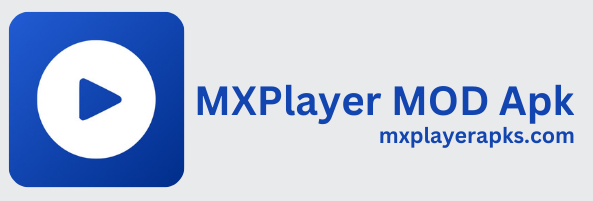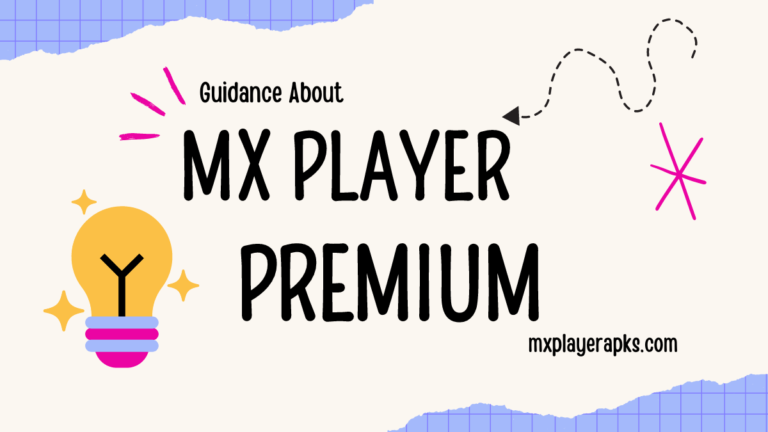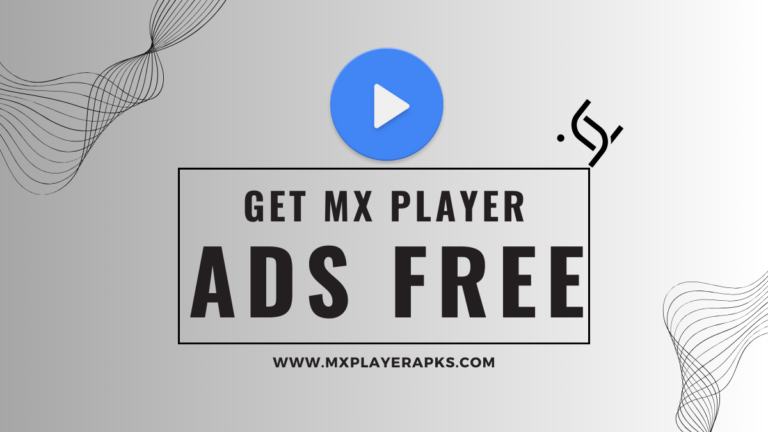How to Install Minecraft Mods: A Simple Guide for All Devices
How to Install Minecraft Mods: A Simple Guide for All Devices
Minecraft is a game loved for its creativity and because of its freedom (‘Murica!!). One of the dankest ways to make it even more exciting is by using mods. Mods are custom additions created by players for players to add new features, improve graphics, or change the way the game works (ever seen that tiktok of minecraft looking more real than real life? Yeah, that’s mods).
We will grab you by your pretty little hands and guide you through on how to install Minecraft mods on different devices, including computers and mobile phones, in a way that a baby can even do it and no, were not calling you a baby. We’ll also explain tools like mod loaders and mod launchers, and share tips on using Minecraft APKs for Android users.
Minecraft mods are extra features made by players that you can add to the game, they’re kind of like a DLC but you get to choose AND! They’re absolutely free. They can do things like:
- Add new animals, tools, or blocks.
- Improve how the game looks with better graphics or shaders.
- Change gameplay, like making Minecraft harder or adding new quests.
To use mods, you’ll need a tool called mod loaders to make them work with the game, and sometimes you’ll need a mod launcher to manage them.
How to Install Mods on Your Computer
If you play Minecraft on a computer, you have the most options for using mods since its pretty dang easy to add mods on Minecraft PC:
1. Set Up Your Computer
- Install Java: Mods are usually .jar files, so you’ll need Java to open them. You can download it from java.com.
- Choose a Mod Loader: Decide between Forge or Fabric, which are tools that make mods compatible with Minecraft. Each mod specifies which loader it works with.
2. Install a Mod Loader
- Download Forge or Fabric from their official websites.
- Run the installer, and it will automatically set up your Minecraft to work with mods.
- You’ll see a new option for Forge or Fabric in your Minecraft Launcher.
3. Get Your Mods
- Visit reliable sites like CurseForge, Modrinth, or MCPE DL to download mods.
- Mods usually come as .jar files. Save them to a folder where you can find them easily.
4. Add Mods to Minecraft
- Open Minecraft’s main folder:
- On Windows: Type %appdata%\.minecraft in the File Explorer search bar.
- On Mac: Go to ~/Library/Application Support/minecraft.
- Inside the Minecraft folder, look for a mods folder. If it’s not there, create one.
- Move your downloaded mod files into this folder.
5. Play with Mods
- Open Minecraft Launcher.
- Select the Forge or Fabric profile, and click Play.
- Your mods will load automatically!
Installing Mods on Minecraft Bedrock Edition (Mobile)
If you play Minecraft on your phone or tablet, you can still use mods, but they work a little differently. Mods on mobile are called add-ons and focus on changing how the game looks or works.
Option 1: Minecraft Marketplace
- Open Minecraft and go to the Marketplace from the main menu.
- Browse for add-ons and download them directly. Some are free, while others cost Minecoins.
- The add-ons will install automatically, and you can activate them in your worlds.
Option 2: Download Add-ons from Websites
- Use trusted websites like MCPE DL to find add-ons.
- Download the add-on file and locate it in your phone’s Files app.
- Tap the file, and Minecraft will open to install it.
- Activate the add-on in World Settings under “Resource Packs” or “Behavior Packs.”
Option 3: Use Mod Apps
- For iPhones (MCPE Addons App):
- Download the MCPE Addons app from the App Store.
- Browse for mods, download, and open them in Minecraft.
- For Android (Inner Core App):
- Install Inner Core from the Google Play Store.
- Use its built-in Mod Browser to find and add mods.
- Restart the app to apply mods, then create a new world to play.
Using Mod Launchers to Simplify Things
If managing mods manually feels tricky, mod launchers can make the process easier (kike we said “so even a baby can do it”). These tools combine mod loaders and management systems in one place.
Best Mod Launchers:
- MultiMC: A user-friendly launcher where you can manage different Minecraft versions and easily add mods.
- ATLauncher: Perfect for pre-made modpacks. It’s simple to use and great for beginners.
- CurseForge App: A sleek tool that works well with mods from CurseForge. It supports other games too.
Forge vs. Fabric: Which is Better?
When using mods, you’ll need to choose between Forge and Fabric, two popular mod loaders.
Forge
- Why Use It? It’s been around longer, so most mods work with Forge. It’s great for modpacks with lots of mods.
- Downside: It can be slower to update for new Minecraft versions.
Fabric
- Why Use It? It’s lightweight and updates quickly, making it ideal for newer Minecraft versions.
- Downside: Fewer mods work with Fabric compared to Forge.
Pick the one that matches the mods you want to use. Some mods even tell you which loader you’ll need.
Minecraft APK: A Special Option for Android Users
If you’re an Android player, you might come across Minecraft APK—special versions of Minecraft that let you use mods, shaders, or other features not available in the official app.
What is a Minecraft APK?
An APK is a file used to install apps on Android devices. A Minecraft APK includes:
- Built-in mods and shaders.
- Premium features unlocked.
- Customizations like unlimited resources.
How to Use Minecraft APKs
- Download an APK file from a trusted site, any site that YOU trust.
- Allow your device to install apps from unknown sources in Settings.
- Open the APK file and follow the steps to install it.
- Launch the modded version of Minecraft and enjoy the blocky feeling!
Helpful Tips for Using Mods Safely
- Backup Your Worlds: Always save a copy of your worlds before adding mods, just in case something goes wrong and you lose all that you worked hard for, all the blood, sweat and tears are worth something.
- Check Compatibility: Make sure mods match your Minecraft version and loader (Forge or Fabric).
- Stay Updated: Keep your mods, loaders, and game updated to avoid crashes.
- Use Trusted Sources: Avoid downloading mods or APKs from sketchy sites.
Conclusion
Mods are a fantastic way to add new life to Minecraft, no matter what device you’re playing on. Whether you’re using a computer, a mobile device, or even a modded Minecraft APK, there are plenty of options to explore. By following this guide, you’ll be able to safely and easily install mods and unlock a world of new adventures in Minecraft. Happy modding!